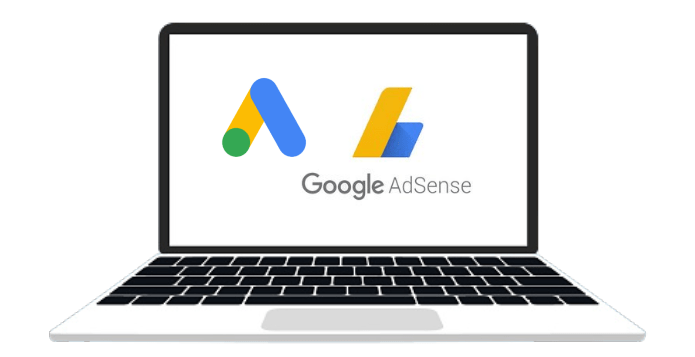In the world of online advertising, maximizing ad space efficiency is crucial. Unfilled ad units can disrupt the user experience and reduce the overall aesthetic of your website. Thankfully, Google AdSense provides a solution with the data-ad-status parameter. This parameter allows you to hide unfilled ad units, ensuring a cleaner and more professional look for your site.
What is the data-ad-status Parameter?
The data-ad-status parameter is an attribute added to the <ins> element of AdSense ad units. It indicates whether an ad unit has been filled with an ad or left unfilled. The parameter can have two values:
data-ad-status="filled": An ad was returned and is displayed.data-ad-status="unfilled": No ad was returned, leaving the ad unit empty.
Why Hide Unfilled Ad Units?
Unfilled ad units can leave unsightly blank spaces on your website, which can negatively impact user experience and engagement. By hiding these unfilled units, you can maintain a seamless and visually appealing layout.
How to Hide Unfilled Ad Units Using CSS
One of the simplest ways to hide unfilled ad units is by using CSS. Here’s a quick guide:
Add the AdSense Script: Ensure you have the AdSense script included in your HTML.
<script async src=”https://pagead2.googlesyndication.com/pagead/js/adsbygoogle.js”></script>
Define the Ad Unit: Include the ad unit in your HTML with the necessary attributes.
<ins class="adsbygoogle" style="display:block" data-ad-client="ca-pub-1234567890123456" data-ad-slot="1234567890" data-ad-format="auto" data-full-width-responsive="true"></ins> <script> (adsbygoogle = window.adsbygoogle || []).push({}); </script>
Apply CSS to Hide Unfilled Units: Use CSS to target unfilled ad units and hide them.
css ins.adsbygoogle[data-ad-status=”unfilled”] { display: none !important; }
Advanced Customization with JavaScript
For more advanced customization, you can use JavaScript to dynamically detect changes in the data-ad-status attribute and hide unfilled ad units. This method provides greater flexibility and control over your ad units.
const adUnits = document.querySelectorAll('ins.adsbygoogle'); const observer = new MutationObserver((mutations) => { mutations.forEach((mutation) => { if (mutation.attributeName === 'data-ad-status' && mutation.target.getAttribute('data-ad-status') === 'unfilled') { mutation.target.style.display = 'none'; } }); }); adUnits.forEach((adUnit) => { observer.observe(adUnit, { attributes: true }); });
By implementing these techniques, you can effectively manage unfilled ad units, enhancing the overall user experience on your website. Keep your site looking professional and engaging by ensuring that every ad space is utilized efficiently.
Feel free to ask if you need further assistance or have any other questions!