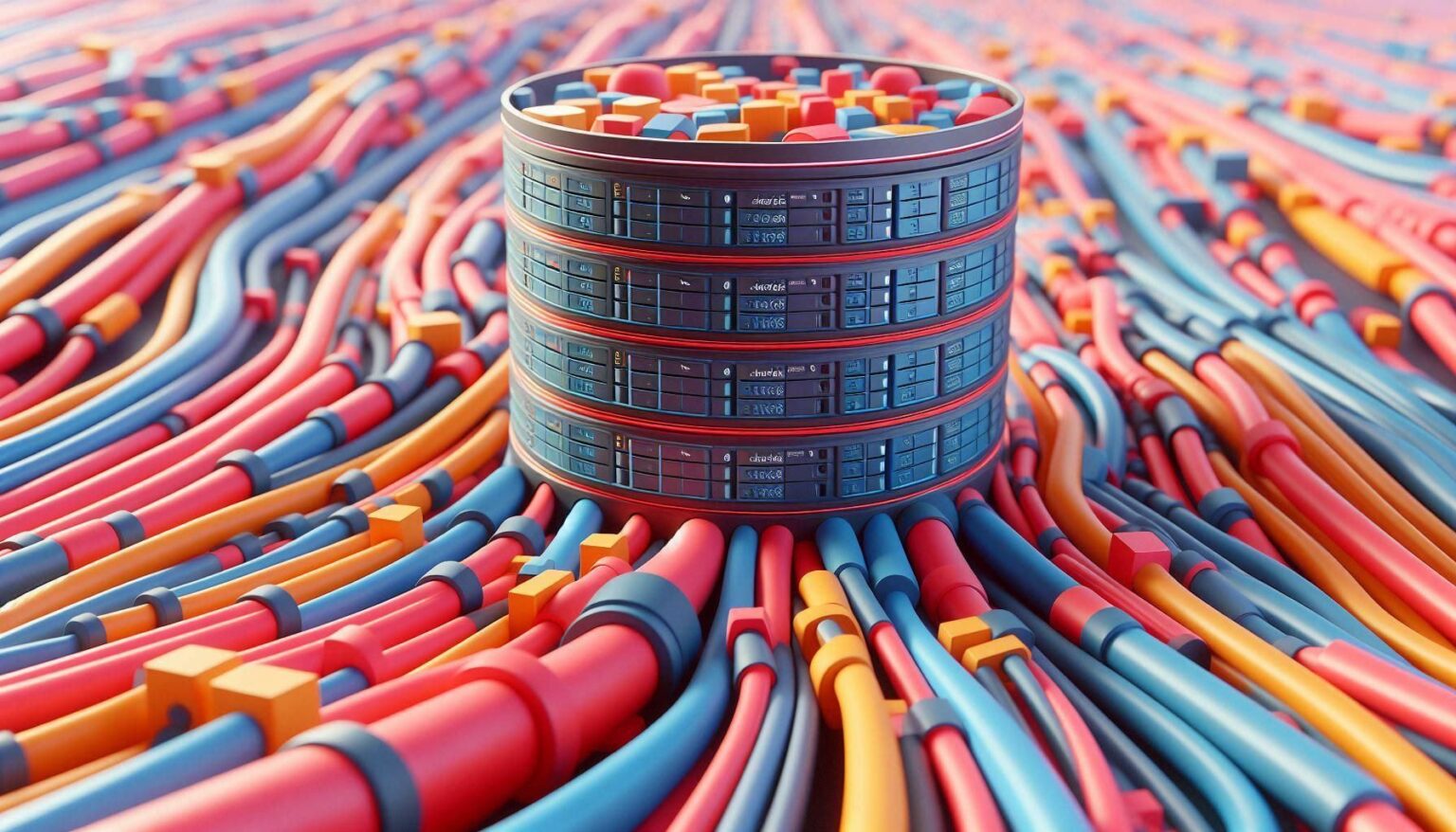Easy Guide to Installing MySQL on Windows 11: Are you ready to set up MySQL on your Windows 11 system? This quick guide will walk you through the process step-by-step, ensuring a smooth and successful installation.
Easy Guide to Installing MySQL on Windows 11

Step 1: Download MySQL Installer
Head over to the official MySQL website and download the MySQL Installer for Windows. It’s recommended to get the web community version for the most up-to-date features. #Install MySQL Windows 11
Step 2: Run the Installer
Once downloaded, run the installer. If prompted by Windows to allow changes, click ‘Yes’ to continue.
Step 3: Choosing Setup Type
The installer will present various setup types. For most users, the ‘Developer Default’ is a good choice, as it includes essential tools along with the server.
Step 4: Installation
Follow the installer prompts. It will download and install the necessary components. This may take some time, so be patient.
Step 5: Configure MySQL Server
After installation, the configuration wizard will launch. Set up your root password and other settings as per your preference.
Step 6: Complete the Setup
Finish the setup and start the MySQL server. You can now access it through the MySQL Workbench or any other database management tool.
Conclusion:
Congratulations! You’ve successfully installed MySQL on Windows 11. You’re now ready to manage your databases on a robust and reliable platform.
I hope this helps! If you need more detailed instructions or have any specific questions, feel free to ask.